在 SwiftUI 5.0 中,苹果大幅强化了 ScrollView 功能。新增了大量新颖、完善的 API。本文将对这些新功能进行介绍,希望能够让它们更多、更早的帮助到有需要的开发者。
可以在 此处 获取完整的演示代码
contentMargins
public func contentMargins(_ edges: Edge.Set = .all, _ length: CGFloat?, for placement: ContentMarginPlacement = .automatic) -> some View为可滚动容器的内容或滚动指示器(Scroll Indicator)添加外边距(Margin)。
- 不限于 ScrollView,支持所有可滚动容器(包括 List、TextEditor 等)。
- 将可滚动容器内的所有子视图视为一个整体,并为其添加 margin。之前在 List 或 TextEditor 中实现类似操作是十分困难的。
- 默认的 ContentMarginPlacement(. automatic)将导致指示器与内容之间的长度不一致。如果想保持长度一致,应使用
.scrollContent。 - 适用于作用域内的所有可滚动容器。
struct ContentMarginsForScrollView: View {
@State var text = "Hello world"
var body: some View {
VStack {
ScrollView(.horizontal) {
HStack {
CellView(color: .yellow)
// a custom overlay view for easy display of auxiliary information
.idView("leading")
ForEach(0 ..< 5) { i in
CellView()
.idView(i)
}
CellView(color: .green)
.idView("trailing")
}
}
// Also affected by contentMargins
TextEditor(text: $text)
.border(.red)
.padding()
.contentMargins(.all, 30, for: .scrollContent)
}
// Applies to all scrollable containers within the scope
.contentMargins(.horizontal, 50, for: .scrollContent)
}
}
safeAreaPadding
为视图的安全区域添加内嵌。在某些场景下,其效果与 safeAreaInset 十分相似。例如,在下面的代码中,为 ScrollView 的 leading 方向添加安全区域的两种方式效果是一致的。
struct SafeAreaPaddingDemo: View {
var body: some View {
VStack {
ScrollView {
ForEach(0 ..< 20) { i in
CellView(width: nil)
.idView(i)
}
}
.safeAreaPadding(.leading,20)
// .safeAreaInset(edge: .leading){
// Color.clear.frame(width:20)
// }
}
}
}- 该属性不仅适用于可滚动视图,而适用于所有类型的视图。
- 它只会影响最近的一个视图。
- 对于全面屏的额外安全区域,safeAreaInset 和 safeAreaPadding 的处理逻辑不一致。
例如,下面的两种实现中,ScrollView 的底部空间是不同的。
使用 safeAreaInset:
ScrollView {
ForEach(0 ..< 20) { i in
CellView(width: nil)
.idView(i)
}
}
.safeAreaInset(edge: .bottom){
Text("Bottom View")
.font(.title3)
.foregroundColor(.indigo)
.frame(maxWidth: .infinity, maxHeight: 40)
.background(.green.opacity(0.6))
}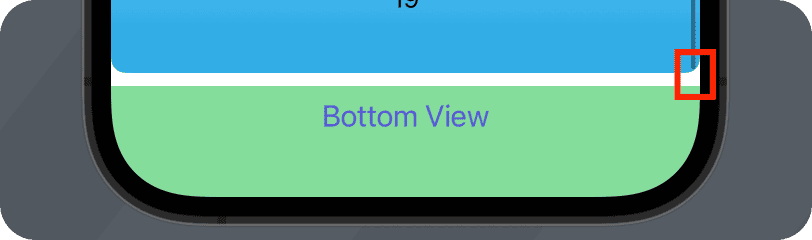
使用 safeAreaPadding:
ZStack(alignment: .bottom) {
ScrollView {
ForEach(0 ..< 20) { i in
CellView(width: nil)
.idView(i)
}
}
.safeAreaPadding(.bottom, 40)
Text("Bottom View")
.font(.title3)
.foregroundColor(.indigo)
.frame(maxWidth: .infinity, maxHeight: 40)
.background(.green.opacity(0.6))
}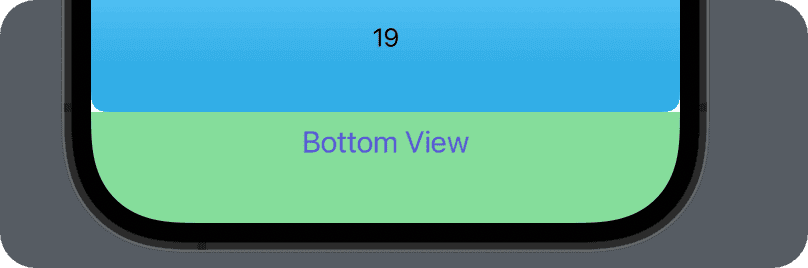
阅读 掌握 SwiftUI 的 Safe Area 一文,了解更多有关安全区域的内容。
scrollIndicatorsFlash
控制滚动指示器
使用 scrollIndicatorsFlash(onAppear: true) 可以在滚动视图出现时使其滚动指示器短暂闪烁。
使用 scrollIndicatorsFlash(trigger:) 可以在提供的值更改时,修饰符作用域范围内的所有可滚动容器的滚动指示器短暂闪烁。
struct ScrollIndicatorsFlashDemo: View {
@State private var items = (0 ..< 50).map { Item(n: $0) }
var body: some View {
VStack {
Button("Remove First") {
guard !items.isEmpty else { return }
items.removeFirst()
}.buttonStyle(.bordered)
ScrollView {
ForEach(items) { item in
CellView(width: 100, debugInfo: "\(item.n)")
.idView(item.n)
.frame(maxWidth:.infinity)
}
}
.animation(.bouncy, value: items.count)
}
.padding(.horizontal,10)
.scrollIndicatorsFlash(onAppear: true)
.scrollIndicatorsFlash(trigger: items.count)
}
}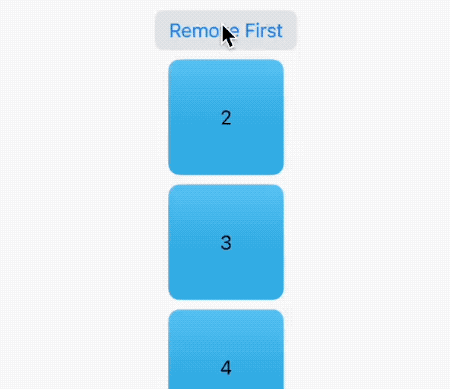
scrollClipDisable
scrollClipDisable 用于控制是否对滚动内容应用裁剪以适应滚动容器的边界。
当 scrollClipDisable 为 false 时,滚动内容会被裁剪以适应滚动容器边界。任何超出边界的部分将不会显示。
当 scrollClipDisable 为 true 时,滚动内容不会被裁剪。它可以延伸超出滚动容器的边界,从而显示更多内容。
- 仅适用于 ScrollView
- 适用于作用域内的所有可滚动容器
struct ScrollClipDisableDemo: View {
@State private var disable = true
var body: some View {
VStack {
Toggle("Clip Disable", isOn: $disable)
.padding(20)
ScrollView {
ForEach(0 ..< 10) { i in
CellView()
.idView(i)
.shadow(color: .black, radius: 50)
}
}
}
.scrollClipDisabled(disable)
}
}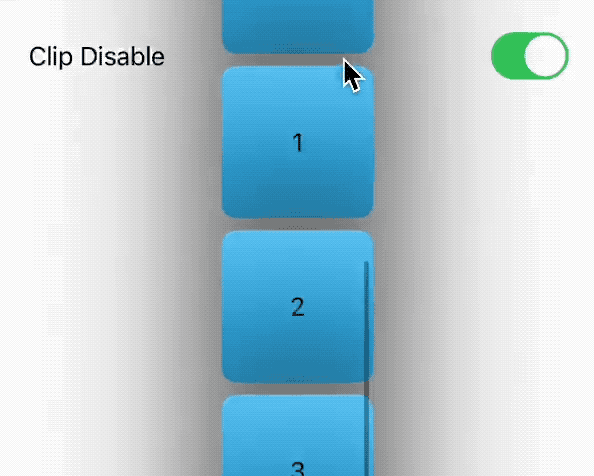
scrollTargetLayout
此修饰符用于配合下文介绍的 scrollTargetBehavior( ViewAlignedScrollTargetBehavior 模式) 或 scrollPosition(id:) 使用。
应将此修饰符应用于 ScrollView 中包含主要重复内容的布局容器,如 LazyHStack 或 VStack。
@State private var isEnabled = true
ScrollView {
LazyVStack {
ForEach(items) { item in
CellView(width: 200, height: 140)
.idView(item.n)
}
}
.scrollTargetLayout(isEnabled: isEnabled)
}defaultScrollAnchor
使用此修饰符可以指定滚动视图内容最初可见部分的锚点。它只影响滚动视图的初始状态,一次性设置。通常用于实现类似初始状态从底部显示的 IM 应用、从 trailing 开始显示数据等情况。通过 UnitPoint 可以同时设置两个轴向的初始位置。
struct ScrollPositionInitialAnchorDemo: View {
@State private var show = false
@State private var position: Position = .leading
var body: some View {
VStack {
Toggle("Show", isOn: $show)
Picker("Position", selection: $position) {
ForEach(Position.allCases) { p in
Text(p.rawValue).tag(p)
}
}
.pickerStyle(.segmented)
if show {
ScrollView(.horizontal) {
LazyHStack {
ForEach(0 ..< 10000) { i in
CellView(debugInfo: "\(i)")
.idView(i)
}
}
}
.defaultScrollAnchor(position.unitPoint)
}
}
.padding()
}
enum Position: String, Identifiable, CaseIterable {
var id: UnitPoint { unitPoint }
case leading, center, trailing
var unitPoint: UnitPoint {
switch self {
case .leading:
.leading
case .center:
.center
case .trailing:
.trailing
}
}
}
}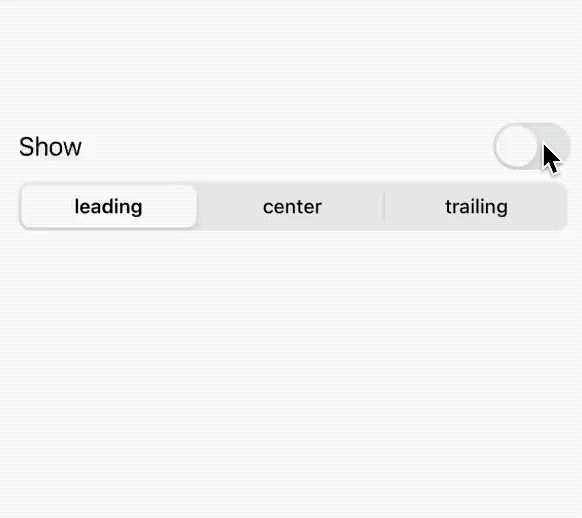
尽管使用此修饰符实现初始定位十分容易,但当数据集很大时,仍然会有较严重的性能问题。可采用 优化在 SwiftUI List 中显示大数据集的响应效率 一文中介绍的方式来解决。
scrollPostion (id:)
使用此修饰符可以让滚动视图滚动到特定的位置。可以将其理解为 ScrollViewReader 的简化版本。
- 仅适用于 ScrollView
- 当 ForEach 中的数据源遵循 Identifiable 协议时,无需显式使用
id修饰符设置标识 - 与 scrollTargetLayout 配合使用,可以获取当前的滚动位置(视图标识)
- 不支持锚点设定,固定锚点为子视图的 center
- 正如 优化在 SwiftUI List 中显示大数据集的响应效率 一文所提到的,当数据集很大时,也会出现性能问题。
struct ScrollPositionIDDemo: View {
@State private var show = false
@State private var position: Position = .trailing
@State private var items = (0 ..< 500).map {
Item(n: $0)
}
@State private var id: UUID?
var body: some View {
VStack {
Picker("Position", selection: $position) {
ForEach(Position.allCases) { p in
Text(p.rawValue).tag(p)
}
}
.pickerStyle(.segmented)
Text(id?.uuidString ?? "").fixedSize().font(.caption2)
ScrollView(.horizontal) {
LazyHStack {
ForEach(items) { item in
CellView(debugInfo: "\(item.n)")
.idView(item.n)
}
}
}
.scrollPosition(id: $id)
.scrollTargetLayout()
}
.animation(.default, value: id)
.padding()
.frame(height: 300)
.task(id: position) {
switch position {
case .leading:
id = items.first!.id
case .center:
id = items[250].id
case .trailing:
id = items.last!.id
}
}
}
}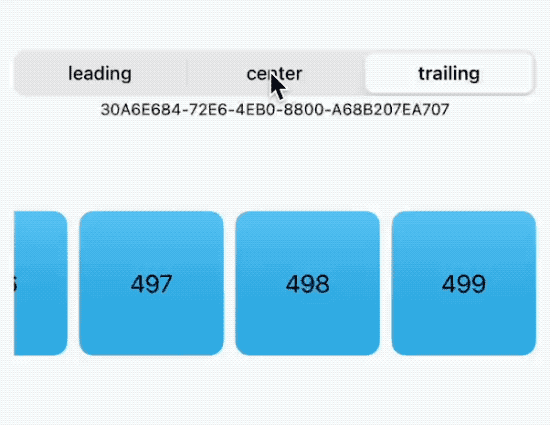
对应的 ScrollViewReader 版本:
ScrollViewReader { proxy in
ScrollView(.horizontal) {
LazyHStack {
ForEach(items) { item in
CellView(debugInfo: "\(item.n)")
.idView(item.n)
.id(item.id)
}
}
}
.task(id: position) {
switch position {
case .leading:
proxy.scrollTo(items.first!.id)
case .center:
proxy.scrollTo(items[250].id)
case .trailing:
proxy.scrollTo(items.last!.id)
}
}
}ScrollViewReader 和 scrollPostion (id:) 的内部实现原理应该差不多。但是,ScrollViewReader 可用于 List 中,还可设置锚点。scrollPostion (id:) 与 scrollTargetLayout 配合使用时,可获取当前滚动位置(标识)。
scrollTargetBehavior
scrollTargetBehavior 用于设置 ScrollView 的滚动行为:分页还是与子视图对齐。
使用 .scrollTargetBehavior(.paging) 可以使 ScrollView 分页滚动,每次滚动一页(即 ScrollView 的可视尺寸)。
LazyVStack {
ForEach(items) { item in
CellView(width: 200, height: 140)
.idView(item.n)
}
}
.scrollTargetBehavior(.paging)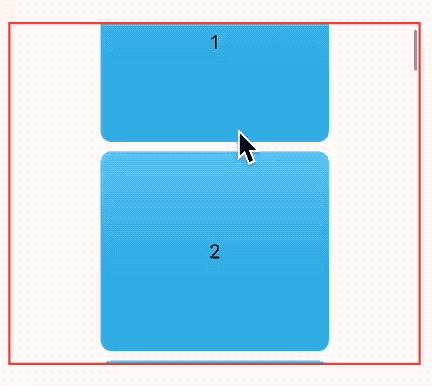
当设置为 .scrollTargetBehavior (. viewAligned) 时,需要与 scrollTargetLayout 一同使用。滚动停止时,容器顶端将与子视图的顶部对齐(在垂直模式下)。开发者可以通过控制 scrollTargetLayout 的启用与否来开关 viewAligned 的行为。
struct ScrollTargetBehaviorDemo: View {
@State var items = (0 ..< 100).map { Item(n: $0) }
@State private var isEnabled = true
var body: some View {
VStack {
Toggle("Layout enable", isOn: $isEnabled).padding()
ScrollView {
LazyVStack {
ForEach(items) { item in
CellView(width: 200, height: 95)
.idView(item.n)
}
}
.scrollTargetLayout(isEnabled: isEnabled)
}
.border(.red, width: 2)
}
.scrollTargetBehavior(.viewAligned)
.frame(height: 300)
.padding()
}
}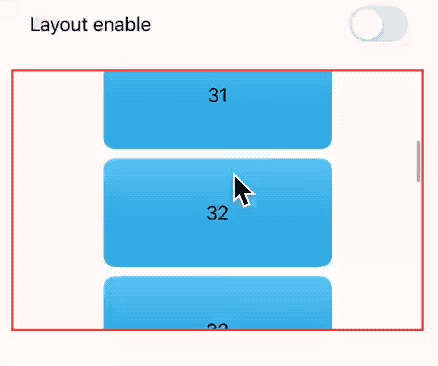
通过 .scrollTargetBehavior(.viewAligned(limitBehavior:)) 我们可以定义对齐滚动目标行为的机制。
.automatic是默认行为,在紧凑的水平尺寸类中受限,否则不受限。.always始终限制可滚动视图的数量。.never不限制可滚动视图的数量。
同时,通过 ViewAlignedScrollTargetBehavior ,开发者还可以基于系统提供的目标覆盖滚动视图的滚动位置( 尚未仔细研究实现细节 )。
NamedCoordinateSpace. scrollView
在 SwiftUI 5 中,苹果新增了 NamedCoordinateSpace 类型,方便用户命名坐标系,并提供了预置的 .scrollView 坐标系(仅支持 ScrollView)。通过这个坐标系,开发者可以非常容易地获取子视图与滚动视图之间的位置关系。利用这些信息,我们可以轻松地实现很多效果,尤其是配合另一个新 API,visualEffect 修饰符。
struct CoordinatorDemo: View {
var body: some View {
ScrollView {
ForEach(0 ..< 30) { _ in
CellView()
.overlay(
GeometryReader { proxy in
if let distanceFromTop = proxy.bounds(of: .scrollView)?.minY {
Text(distanceFromTop * -1, format: .number)
}
}
)
}
}
.border(.blue)
.contentMargins(30, for: .scrollContent)
}
}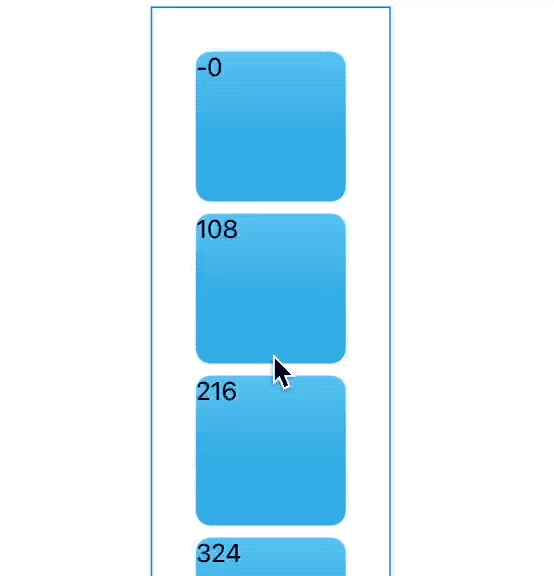
与使用 .coordinateSpace(.named("MyScrollView")) 设置的坐标系不同,预设的 .scrollView 坐标系可以正确处理 contentMargins 创建的 margin。
ScrollView {
ForEach(0 ..< 30) { _ in
CellView()
.overlay(
GeometryReader { proxy in
if let distanceFromTop = proxy.bounds(of: .named("MyScrollView"))?.minY {
Text(distanceFromTop * -1, format: .number)
}
}
)
}
}
.border(.blue)
.contentMargins(30, for: .scrollContent)
// margin not recognized
.coordinateSpace(.named("MyScrollView"))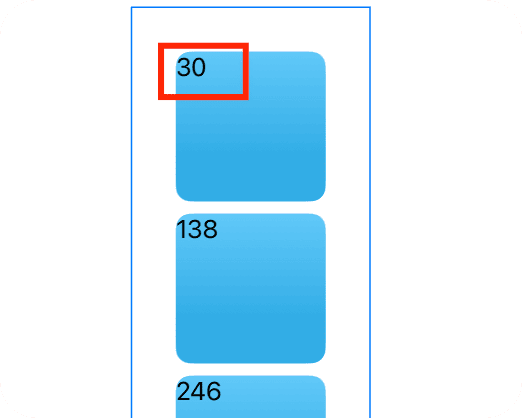
bounds(of coordinateSpace: NamedCoordinateSpace) -> CGRect?是今年新增的 API,用于获取指定坐标空间的边界矩形。
scrollTransition
其实,在很多场景下,我们并不需要通过 NamedCoordinateSpace.scrollView 获取非常精确的位置关系。苹果为我们提供了另一个 API,可以简化上述过程。
当子视图滑入和滑出包含它的滚动视图的可视区域时,scrollTransition 会对该视图应用给定的过渡动画,并在不同阶段之间平滑地过渡。
目前定义了三种阶段状态(Phase):
topLeading: 视图滑入滚动容器的可见区域identity: 表示视图目前在可见区域中bottomTrailing: 视图滑出滚动容器的可见区域
scrollTransition 的 transition 闭包要求你返回一个符合 VisualEffect 协议的类型(VisualEffect 协议定义了一种不影响视图布局的效果类型,苹果已经让很多 Modifier 符合了该协议)。
struct ScrollTransitionDemo: View {
@State var clip = false
var body: some View {
ZStack(alignment: .bottom) {
ScrollView {
ForEach(0 ..< 30) { i in
CellView()
.idView(i)
.scrollTransition(.animated) { content, phase in
content
.scaleEffect(phase != .identity ? 0.6 : 1)
.opacity(phase != .identity ? 0.3 : 1)
}
}
}
.frame(height: 300)
.scrollClipDisabled(clip)
Toggle("Clip", isOn: $clip)
.padding(16)
}
}
}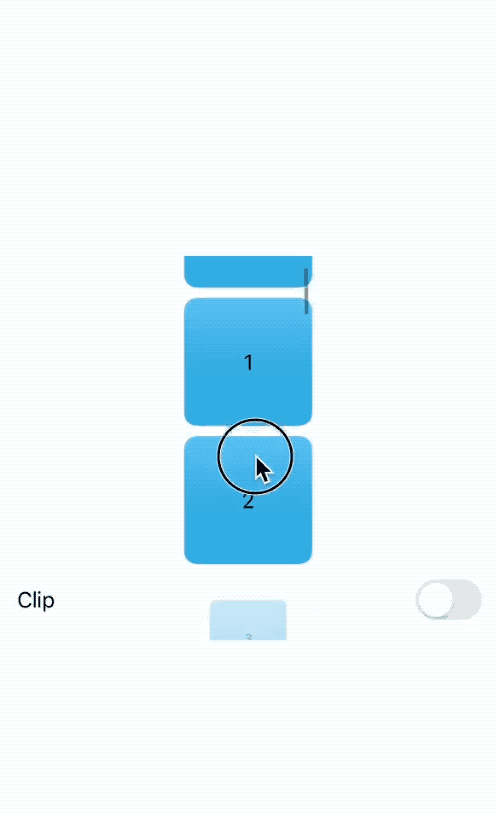
可以将 scrollTransition 视为 NamedCoordinateSpace. scrollView 和 visualEffect(视图修饰符)的缩减版本,用于更方便地实现效果。
总结
我完全没有想到,在 SwiftUI 5 中,苹果对 ScrollView 进行了全面增强。值得赞赏的是,他们不仅提供了一些一直期待的功能,而且在 API 的设计和实现完成度上都非常出色。
就我个人而言,在 SwiftUI 5 中,ScrollView 的原生方案已经能够满足大多数需求,因此我们将看到更多人采用 ScrollView + LazyStack 的组合方式。